Step by step guide to restore your database.
- 1. From the Task manager, click on DB Actions → Backups & Restore → Restore.
- 2. Select the type of databse restore you want to execute from the Restore type dropdown.
The Snapshot restore type restores the database or collection from backups without replaying the MongoDB operations log. You will end up loosing all data when the snapshot was taken and the current date and time.
Point in time restore first restores the database snapshot and then replays the MongoDB operations log up to the time specified. You do not loose any data between when the snapshot was taken and the restore point selected.
- 3. If you selected the Point in time restore type, use the slider to select the restore point.

If you selected the Snapshot restore type, select from the dropdown the backup file you want to restore.
-
4. If you intend to restore a specific collection, select the required collection from the list. To restore the entire database, select all collections.
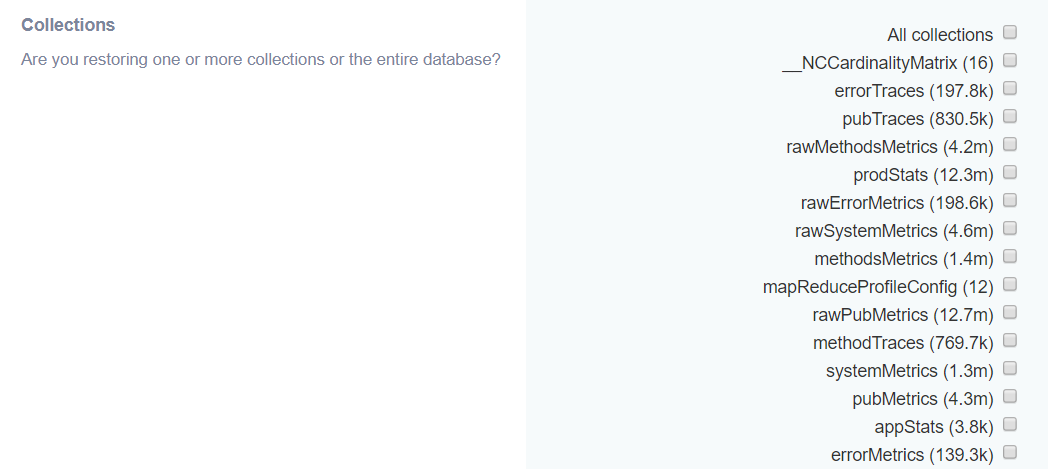
- 5. Click on the Begin restoration button to commence the process. The status of the restore operation will be displayed below in the grey colored segment. You cannot stop the restore process one started.